-
help@lennox-it.uk
-
(+44) 01773 570028
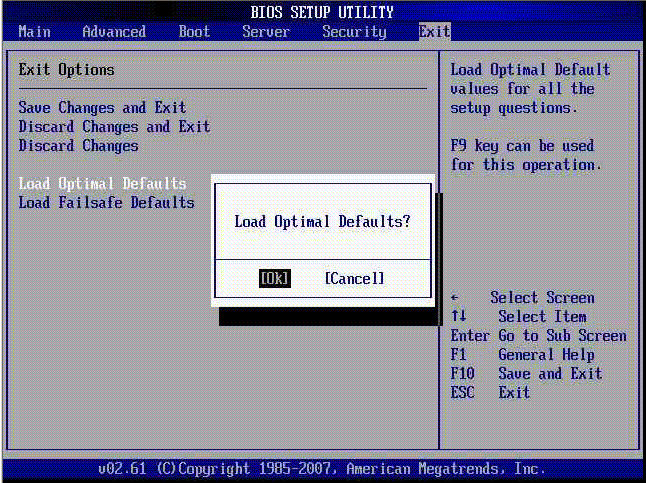
- 12
Jan
Aswrvrt.sys Stopping Bootup or Booting on Windows Computers
Lennox IT: IT Computer Support in Derbyshire: Helpful Advice & Instructions to Fix Aswrvrt.sys Problems
Step 1. enter into BIOS SETUP Utility and reset the BIOS to its factory default setting.
1. Restart your computer if it’s already on and keep tapping on F12 functional key immediately.
(tip: the key to access BIOS SETUP Utility can vary, if F12 fails, please try with F8, Esc, F11 and DEL one by one)
2. Select LOAD BIOS DEFAULTS and press Y button to restart the computer.
(tip: the BIO menu can be different from one brand to another, take ThinkPad for example, one should access Config to change the value of “sata controller mode option” to “compatibility”)
The PC should now Boot into Windows
Step2. check and repair error for files with command prompt.
1. When the computer has restarted and is back into the desktop, hold down the Win key and R key together to enable the Run box.
2. Put in “chkdsk /f /r” and press on Enter key to check and repair error for files.
(tip: it should take a while. If failure occurs, enter into “Last Known Good Configuration” to remove or disable programs and drivers that are recently installed.)
Step3. run ScanDisk to check for faults.
1. Double-click “My Computer”/”Computer”.
2. Right-click local hard drive to select “Properties” in the drop down list and navigate to its Tools tab.
3. Press on “check now” button to check the drive for errors.
4. Restart is required to run ScanDisk without being interrupted.
All Fixed

Finally sorted it all out, spoke to many and researched way too much then thought just maybe i can copy files from another pc/laptop past into system32 drives and hey presto all booted up fine, one file – I think it was the aswardisk.sys file i could not find on any of the 3 hard drives with opperating systems on, note i had a windows 7 pro oem that failed and used drivers from a windows 8.1 and 7 home and 7 pro and downloaded one of the internet
finally it came back to life without anything special, just need a hard drive dock unless you know how to navigate via cmd prompt to your driver folder and past them in
Drivers that i needed was
aswardisck.sys, aswbidsh.sys, aswblog.sys, aswbuniv.sys, aswRvrt.sys, aswVmm.sys
once i put all these it the system booted up obviously i did one at a time so took a while
One would of thought that avast would of replied to one of these threads to help so many out but there you go
Hope you all get up and running
Note when i did one at a time it got a bit further each time then gave the name of the next driver then the next, each time remove hard drive put on a dock go find the driver and pasted it in to the drivers folder, put back in pc and hung on the next corrupt driver
any way the ones above where the ones i needed and then it just booted into chk disk and other things not sure why but it did then finaly came back to life