-
help@lennox-it.uk
-
(+44) 01773 570028
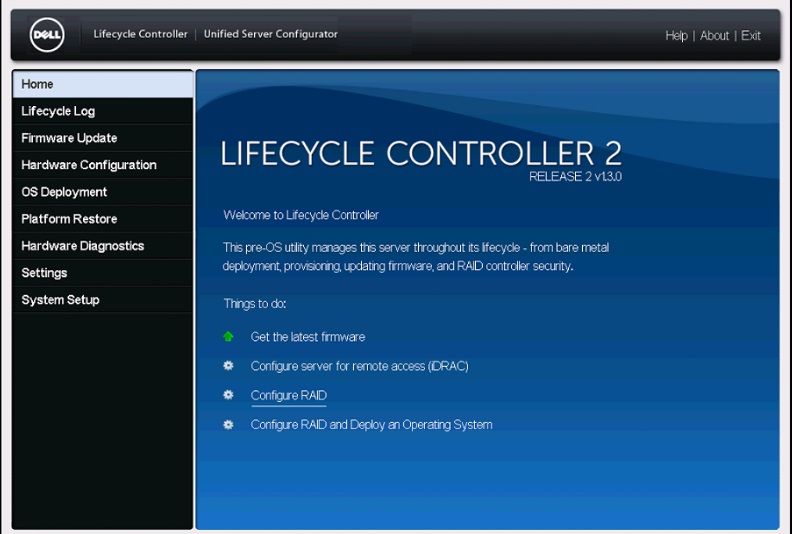
- 21
Sep
Windows Server 2012 STD Install onto R730
When it comes to installing Windows Server OS onto a Dell Server, One would imagine quite it’s quite a simple push through Dell’s Lifecycle Controller to get the OS Installed. But like any IT adventure it always has the potential to fight you upon every step of the way.
Our server was an old Dell PowerEdge R730 on which the drives had been discarded and wiped as part of GDPR Data destruction. With new disks we aimed to get this server a new lease of life.
Best Practices
A good server engineer would always make sure Firmware is up to date on a server before progressing with any install. This involves going through the Dell Lifecycle Controller and going through the firmware update process.
However, this would soon be the first battle.
“Unable to connect to FTP server. (LNK0004)”
Entering either FTP.dell.com or Downloads.dell.com would produce this error and after some searching the known workaround to resolve this was to at step 1 of 3: select
“Network Share(CIFS or NFS or HTTP or HTTPS Server)”
But due to the age of our server’s firmware, the HTTPS Server option was not present.
Ok, no biggie, just have to update Idrac with Lifecycle controller to the latest version!
Dell Idrac upgrade from 2.10.10.10 to 2.80.80.80
What we did was browse to the Idrac IP address using a web browser and updated the firmware of the lifecycle controller & Idrac from version 2.10.10.10 to 2.50.50.50 and then 2.80.80.80. (For some reason when we updated the firmware of the lifecycle controller, we couldn’t push it all the way to the latest version and had to do this ‘hop’ to and from 2.50.50.50. It’s important to note you can’t actually update the dell Lifecycle controller’s firmware from the menu on the server and has to all be done through the Idrac.
Once we updated the Idrac to the latest version we were able to use the HTTPS Server link as below:

(screenshot taken from https://www.dell.com/support/kbdoc/en-uk/000177916/lifecycle-controller-platform-updates-failing-from-dell-s-online-repositories )
Pushing through all these firmware updates we now had a server which was fully up to date on the firmware and now we had to get the OS installed.
Installing Windows Server 20xx onto a Dell PowerEdge Server
Before we install our operating system we first of all have to configure our Raid. The process is rather straightforward and usually for redundancy reasons we want to create a Raid1 configuration. This means that if we get a drive failure, we have failure redundancy in the other disk working.
Once the raid is configured and operational we’ll look at following through Dell’s lifecycle Controller to install the OS.. But for us this didn’t work! the image we had for windows server wouldn’t work with the lifecycle controller and we were stumped.
Installing Windows Server using Idrac
IDRAC is a powerful tool to any windows server engineer and one that is severely underrated in its abilities. However the issue we had here was that we had Idrac 7 Express. We weren’t licenced for the virtual console and thus we couldn’t actually install windows without that IDRAC licence.. Luckily DELL allow you a 30 day trial period of the Enterprise license which we utilised to quickly get the virtual console going, attach virtual media of our Windows 2012 Standard ISO and boot to it..
Here’s a link that describes this process (but it explains it for Debian, but the process is still the same.)
https://documentation.online.net/en/dedicated-server/operating-system/custom-install/install-from-idrac7
Manually installing drivers for windows installation
We came into a problem just at the end of our journey when we encountered that the PERC S130 drivers weren’t being loaded into the windows installer when we booted into the ISO from the virtual Idrac card. To get around this we had to manually click “Load Driver” after downloading the PERC S130 drivers from Dell otherwise our “Drive 0 Unallocated Space” little selection won’t appear
after manually loading these PERC raid controller drivers in and going through this last step we were able to get server 2012 standard fully installed!
